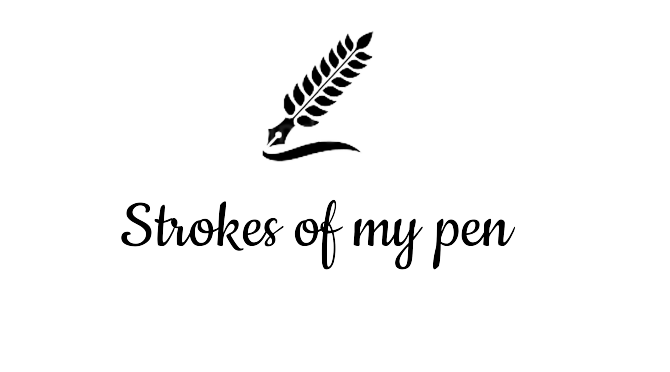It has been claimed in some circles that if the entire non-geek populace of the world were to file up and spend the next century kissing the ring fingers of geeks, it would still not suffice as remittance for all the little joys of life they have brought us. One kid in Harvard coughs and voila, Facebook! Another sneezes at Carnegie Mellon and boom! Instagram!
As with everything else brought by these guys same with blogging culture. It was born of an idle pastime. Fresh from gifting the world the internet and the world wide web, the geek overlords of the nineties decided to kill time by writing daily ‘web-logs’ about their pets. Several years down the way, the technology matured and assumed the currently acceptable common name: blogging. Blogger arose during this time and soon after, WordPress as platforms to support the creation of blogs for the non-programmer resident of the Internet. WordPress now powers a third of the content that is on the entire world wide web with no signs of slowing down!
If your neighbours, or your colleagues have been all up your nose pestering you to get yourself a WordPress blog but you don’t know how, then grab a chair and make yourself comfortable, because this article is for you.
Creating a WordPress Account
To get started with your new super awesome WordPress blog, you’ll first need a WordPress account. For that you’ll need an email, which every man, woman and toddler living in this century is assigned automatically when they are hooked into the Matrix for the first time.
Once you’ve recovered yours, find a browser, type in wordpress.com in the address bar. That should land you here:

The next part is as complex as saying your ABCs out loud. You click on the ‘Get Started’ link at the top right.

You should fill in your email address in this screen as well as your chosen username and password for your new account and click on ‘Create Your Account’.
Creating a WordPress Blog

In this next screen, you get to fill in all the details about your new blog from the name, to other ooey gooey subjects like the topic it will cover and your primary goals and so on. Now, for the last section, please do resist the temptation to impress the Chinese hacker who is snooping on your desktop and answer as honestly as possible, it’s really for your own good.
Once done click on continue..

This next part is crucial, you get to choose your blog’s address, which is just as it sounds an ‘address’ for your site. This is what your friends will type in their browsers’ address bar to visit your blog. Choose wisely. Unique is good, short is better, a mix of the two is perfection.
Because the account we’re creating is a free one, you should proceed to select the free option as offered from those listed. The downside being that it will have ‘’.wordpress.com’’ attached to it.

You know what to do here ?
Customizing your WordPress Blog

Once all of that is done, you should see the screen above, which is what is famously called ‘the WordPress Dashboard.’
Over the next several years of your life, should you choose to be serious about your blog, you will get so intimate with this dashboard that you’ll probably end up giving it a nickname. Don’t ask me what I call mine.
At this point, you can follow the step by step instructions shown on this main screen up until the point it asks you to publish a new post or simply continue with this tutorial.
First, you need to confirm your email address. Log into your email and look for the email sent by wordpress. Click on the link to confirm which should redirect you to the Dashboard.
Now scroll all the way down on the menu to the left until you find the option ‘Customise.’ Next to it should be the option ‘Themes’. Go ahead and click there.

Now, a theme is really crucial for whatever blog you’re planning to create. Next to the name, the theme of your blog has to embody the type of content that will be posted there and plays a big role in preparing your readers for the kind of content you often post there. So choose wisely, but no pressure.
Of course, thankfully, WordPress has an intelligent search engine in which you can specify the kind of content (subject) that will appear there (photography etc) as well as the style of the theme (whimsical, minimal etc) and wordpress will filter the themes for you.
Once you’ve chosen a theme, click on customize.

Once here, feel free to tinker to your tinkering twinkle heart’s content. Play around with the fonts, with the header image until you find a combination that works best for you. Once done, click on the ‘Publish’ button at the top left side of the page.
The widgets tab if you’ve noticed it is a great place to add more functionality and ‘spice’ to your blog. There are several different widgets available for a free WordPress blog, to link to your facebook or Instagram pages, to add links to your most popular posts, most recent comments and so on.
Once you’re pleased with the outlook of your blog, you should be ready to publish your first post. So jump right in and go wild.
Additional Material
Next to the ‘My Site’ tab on the Dashboard, is the ‘Wordpress Reader’ which is one of the best parts of WordPress. In fact, so much so, that if WordPress was Hercules, then this would be his non-human half’s powers manifesting themselves. WordPress is made different from other blogging platform by the community ‘vibe’ in it. The reader is where you get to experience it.

Here you can search for and read other WordPress blogs, follow them, comment and ‘like’ posts. Your comments on all blogs are also neatly stacked together in the ‘Conversations’ tab.
The ‘Tag’ tab is the cream of the pie, however. Here you can follow any topic that is tagged when users post in their wordpress blogs. These are usually topics or writing genres such as ‘creative writing’ or ‘science fiction’ or even ‘Michelle Obama’. Neat, huh?
Now that you have the low-down on WordPress mechanics (and politics), you should be ready to set off on your journey to entertain, inspire and rip the cosmos into a billion pieces. So to that I say good luck and Godspeed!
Share this with someone who may need it 🙂